It took a little while to get this stuff sorted out, but I think I found a good combination of settings and programs to help while live-streaming a X-Plane virtual flight with an Oculus Rift… and a few helper programs to keep you inside the Rift. If you have a Vive, there might be something similar… your mileage may vary. Here we go.
- I use StreamLabs to control what windows or screens/graphics/etc. make it to the stream. StreamLabs is a mod of the open-source OBS software. There are plenty of tutorials around the web to help with learning Streamlabs or OBS.
- Use a handy program provided by Oculus called OculusMirror.exe. On my system, this is found at C:\Program Files\Oculus\Support\oculus-diagnostics\OculusMirror.exe. That’s where it ends up when you use the default installation settings with the Oculus Rift. This nifty little program will provide a 16×9 window of one of the eye views from the Oculus Rift. Then you can select that window in StreamLabs or OBS and have a full screen 16×9 image from X-Plane rather than the 1/3 slice that’s squished horizontally. There are several command line options for OculusMirror.exe, righteye, lefteye, etc. if you need to modify what image gets pushed to the OculusMirror window.
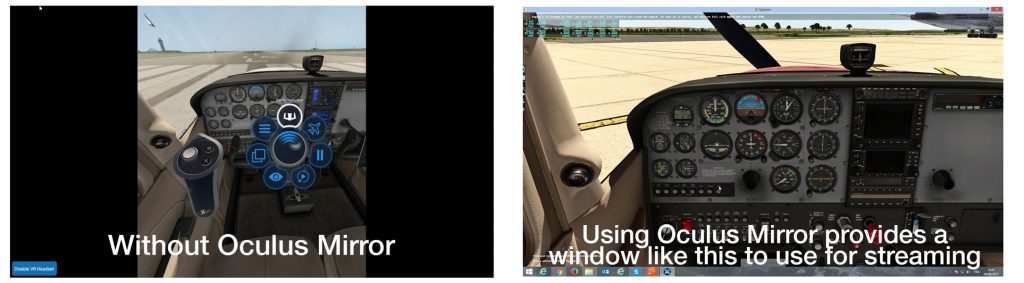
On a separate note, once you have your streaming details taken care of, use a plugin called MoveVR by Folko available at this link. This handy X-Plane plugin lets you bring a window from your Desktop into the VR environment inside X-Plane. This is a great way to keep track of the chat window while you’re streaming.
That’s the basics that I’ve found. If you have any other tips or tricks send me a comment. I’d love to hear what else is possible. See you in the Oasis.
Stop by the channel sometime… maybe we can get the sim running even better. Enjoyed your videos as well!